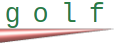
gg -e 3Copied!

gg -r --req="/my-service" --service --exec
Copied!

$HOME/.golf/app-name/mgrglog/logCopied!

/var/log/<web server>Copied!

ps -ef|grep app-name.srvcCopied!

sudo gdb $HOME/.golf/apps/app-name/.bld/app-name.srvc
Copied!

att <PID>Copied!

br <request name>Copied!

br gg_dispatch_requestCopied!
